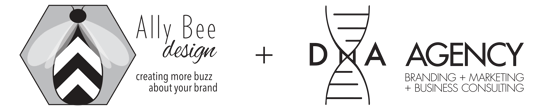Step-by-Step Directions:
We share files in our Google Drive with clients all the time to have them review the content for accuracy and approval prior to publishing online or sending to a printing vendor.- You will receive an email from us that looks like this.
- If you were not the original owner of the PDF, and it was shared with you, you should make a copy of it by right clicking on it when you see it listed in Google Drive (see screen shot below).
- If you would like to have others notes combined with yours in a collaborative note taking environment, you can share the PDF by clicking on the triple dots menu in the top right corner when viewing the PDF (see the screen shot below), or you can right click on it when seeing it listed in Google Drive to find the share button.
- When ready to make a comment on your PDF, click on the comment button (talking bubble with a plus sign button) in the top right corner of your screen. You’ll then highlight the text you want to annotate, and a comment box will appear to the right side of your document where you can type your notes. You can comment as many times as you’d like in a PDF.